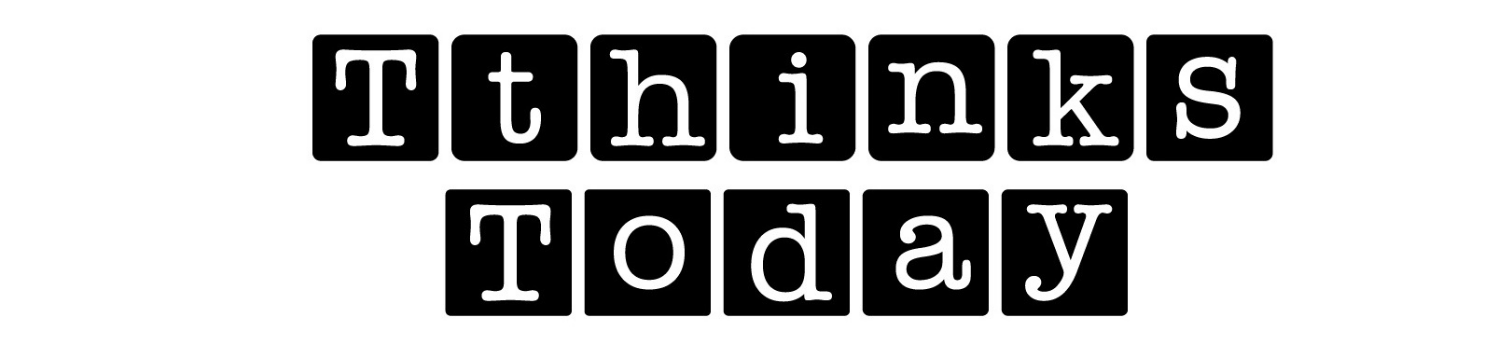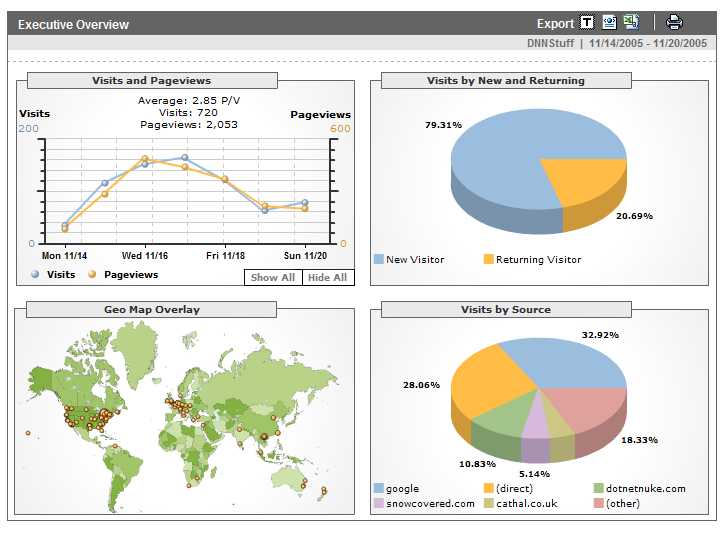
The number one complaint most WordPress website and blog owners have is that “no one is coming to my website.” Then the next conversation is “maybe I need SEO.” But, the bigger issue should be “are you giving visitors to your website a reason for an initial visit, a return visit and/or to even refer a friend. Important to any website is “content”, content is the also the number one component of any (SEO) search engine optimization strategy.
First, as part of your content development strategy, you should find a niche for your website – is your site/blog geared towards real estate, pets, fashion, film etc., and secondly what is your demographic – specific ethnic group(s), age groups, regional group, etc. Once you’ve identified your market, the next step is to determine the needs of the market. To be honest, you will have to repeatedly test your market to identity and understand their needs, and next, to be a successful business (after all that’s what you are), you have to determine how to satisfy those needs and make a profit.
One of the best tools to measure how your audience responds to your website content is Google Analytics. Google Analytics (GA) is a free service offered by Google that generates detailed statistics about the visitors to a website. Google Analytics shows you how people found your site, how they explored it, and how you can enhance their visitor experience. With this information, you can improve your website return on investment, increase conversions, and make more money on the web.
Simply put, Google Analytics track how many visitors looked at a specific blog post or page, with such micro detail including time of day, length of stay etc. So let’s say you have a real estate blog and you wrote about a property in Park Slope, Brooklyn and you see visitors are flocking to the site, you had better find some more articles in Park Slope, Brooklyn to write about. And vice versa, you have a website, and you find that one of your products are generating little visitor activity, it might be time to consider discontinuing that product and focusing your energy on those products that visitors express an interest in.
How do I use Google Analytics with WordPress.
First you need to visit Google Analytics and set up an account. It’s probably best that you get a Google Analytics account because Google has some other great website tools we’ll cover in later posts, and using a Google / Gmail account makes the administration of these tools a lot easier.
Set up Google Analytics account
1. Visit Google Analytics
2. Sign in with your Google account by clicking on “Access Analytics”
3. Scroll down and “Sign Up for Google Analytics” by clicking on “Sign Up”
4. Complete “Analytics: New Account Sign Up”
5. Do not close this page. You will need the Web Property ID: “UA-00000000-0”
Now you have your Google Analytics Account, you should install two plugins to your WordPress website – one is “Google Analytics” (make sure it says simply Google Analytics as there are countless other versions), and the other is “Google Analytics Dashboard.” Google Analytics Dashboard allows you to see basic but important visitor traffic stats from inside your WordPress Dashboard.
Once installed, these two plugins can be located in the WordPress Dashboard under settings.
First click on Google Analytics plugin, then copy and paste the UA number from your Google Analytics account into the field marked Web Property ID. You can leave the field marked Asynchronous Tracking: No. When I selected Yes on my website, I got error messages. Ah well.
What is Asynchronous Tracking? This means the analytics tracking can be done at the same time as rendering other content and therefore won’t delay other page content from rendering. This results in what appears to be faster rendering pages.
Think of the asynchronous tracking code snippet as a script that uses a “separate lane” to handle part of the processing of your webpage. As the number of cars (or in this case, scripts on your webpage) increases, the asynchronous tracker uses this lane to reduce webpage load time. Websites that use many scripts or rely on rich media content will especially benefit from this new method, but even lightweight sites will see improvements. | source |
Lastly, click on “Google Analytics Dashboard” and select the website from the “Available Accounts”. Unless you know what you are doing, you can leave everything else as is. Well except for Dashboard level, choose who do you want to have access to these stats. Save Changes.
Now pay attention and look at this information every day by click on Pages > Pages; and Posts > Posts to see the stats. For more detailed stats you can log into your Google Analytics account.