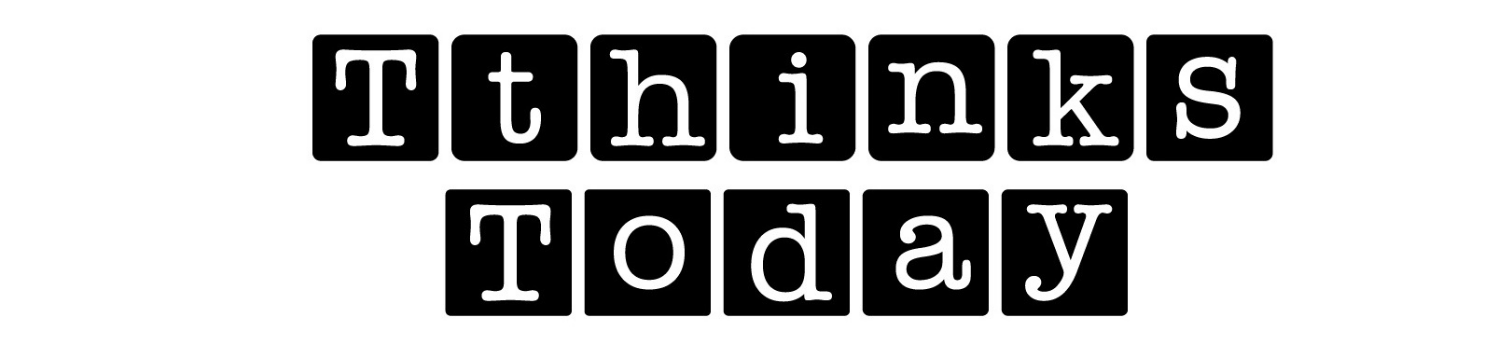[icon name=”wordpress” class=”” unprefixed_class=””] Completing the basic WordPress website installation is a quick process. [icon name=”wordpress” class=”” unprefixed_class=””]
1. Log into your Control Panel.
You should have received this link (along with username + password) in the Welcome email
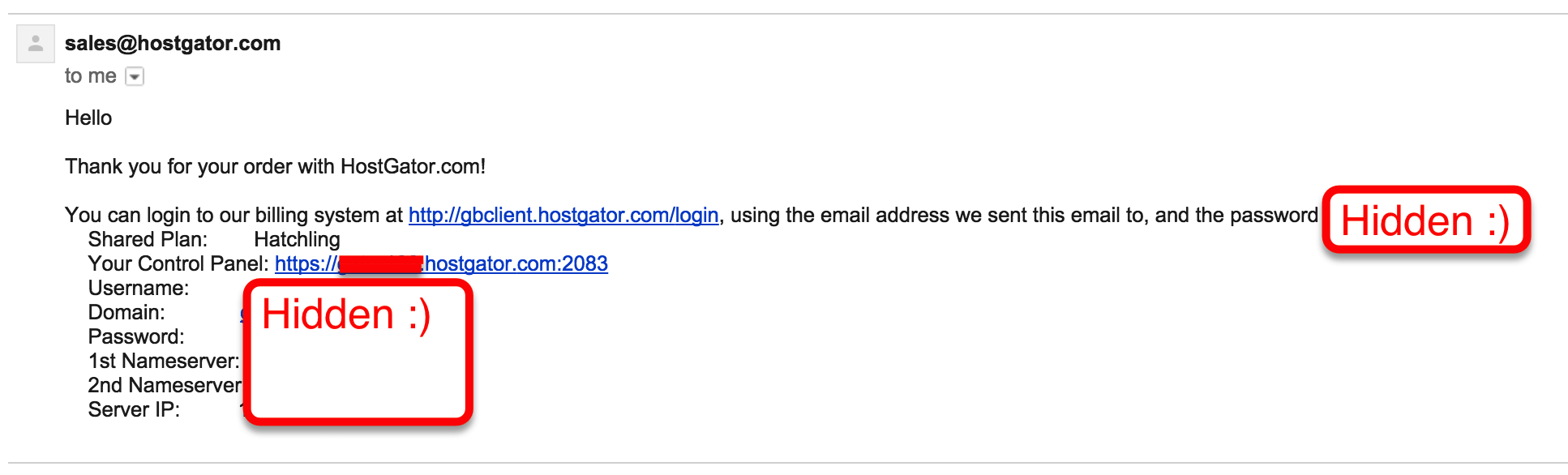
Control Panel Login
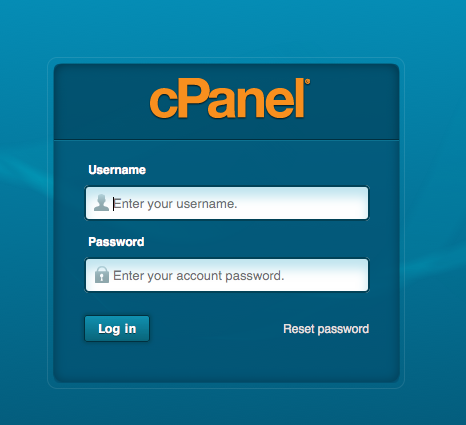
2. Install WordPress
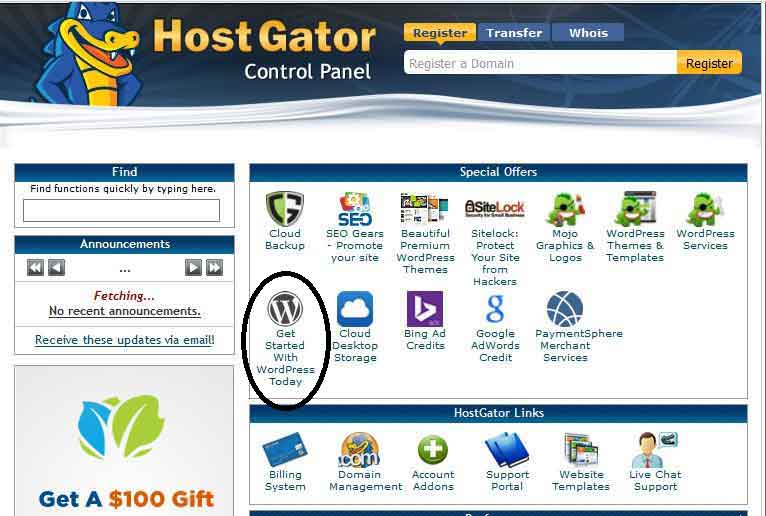
3. Select Install WordPress

4. Fill out the form

- Select the domain for the installation.
- The sub directory you would like the site to load from, if desired [ Leave this blank].
Example: Should you wish your WordPress URL to be mydomain.com/site instead of just mydomain.com. Your site will always display this extension if you enter one. - For Admin Email, enter your email address where you want the admin password emailed to. Make sure this is a working email address.
- For Blog Title, enter the name of the website. This is what will appear in the header as the name of your site. You can always change this later
- For Admin Username, enter your preferred user name. Do NOT use “admin”
- Your first name.
- Your last name.
- Click Install WordPress when you’re ready to proceed
5. Check the progress bar at the top
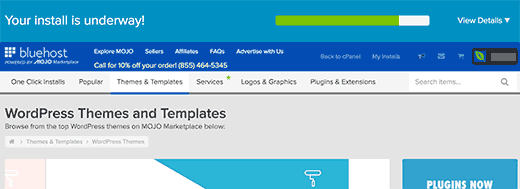
A progress bar at the top of the page will let you know when installation is complete.
6. Complete / Done
Once complete, you will be able to start working on your WordPress site. Check your email for your WordPress username and password as well as a link to your WordPress dashboard.
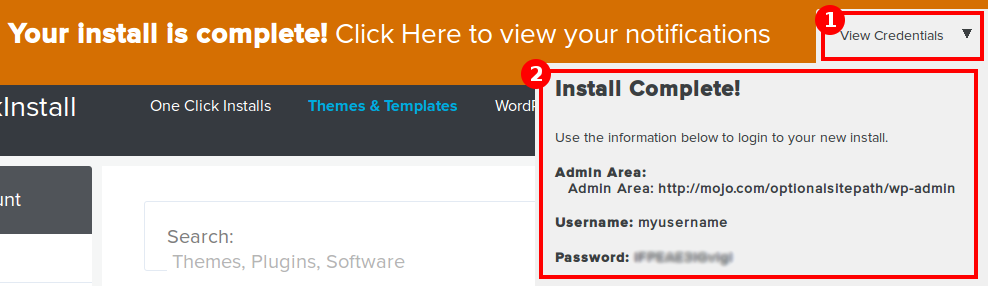
You may also find your credentials by clicking View Credentials in the bar at the top of the page:
You can also view the video instructions here
IMPORTANT: It is possible that you will not be able to access your new WordPress installation until the domain propagates. This could take up to 24 to 48 hours if you recently changed your name servers or DNS records.